Filtering
To narrow your results, use material filtering. When you click ![]() a list will be displayed under the Main Menu, with which you will select the parameters that interest you. Filtered materials will automatically appear in the form of a list or feed on your Platform. You can change filters in the same way at any time.
a list will be displayed under the Main Menu, with which you will select the parameters that interest you. Filtered materials will automatically appear in the form of a list or feed on your Platform. You can change filters in the same way at any time.
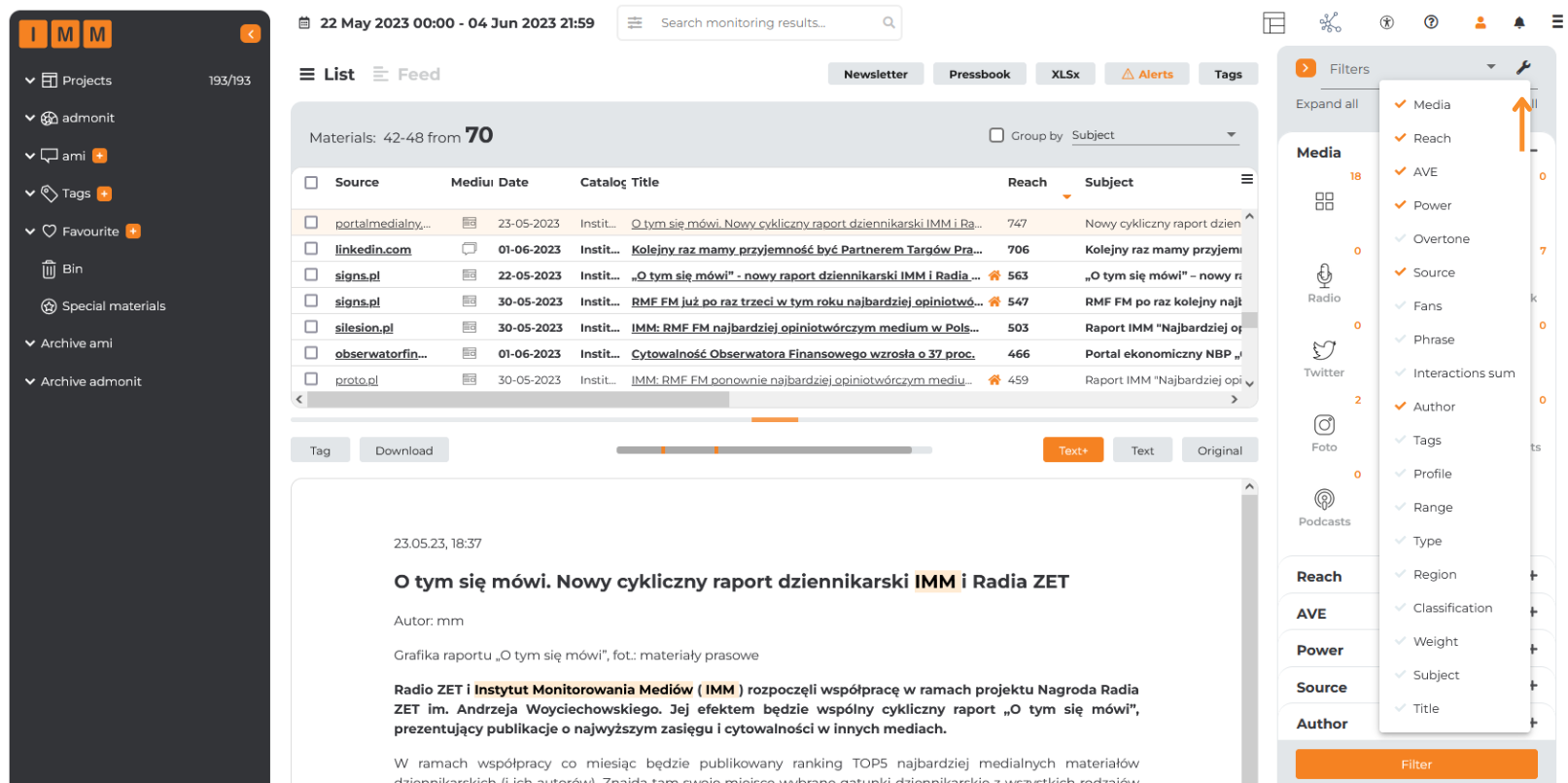
Save your filter:
If you want to use the set parameters again, save the filter and use it in the future. Here’s an example of how to save a filter for materials in a specific region. Go to the available parameters, then select the region and select the one you are interested in. Click save and give it a name. You’ll find the saved filter along with the predefined filters.
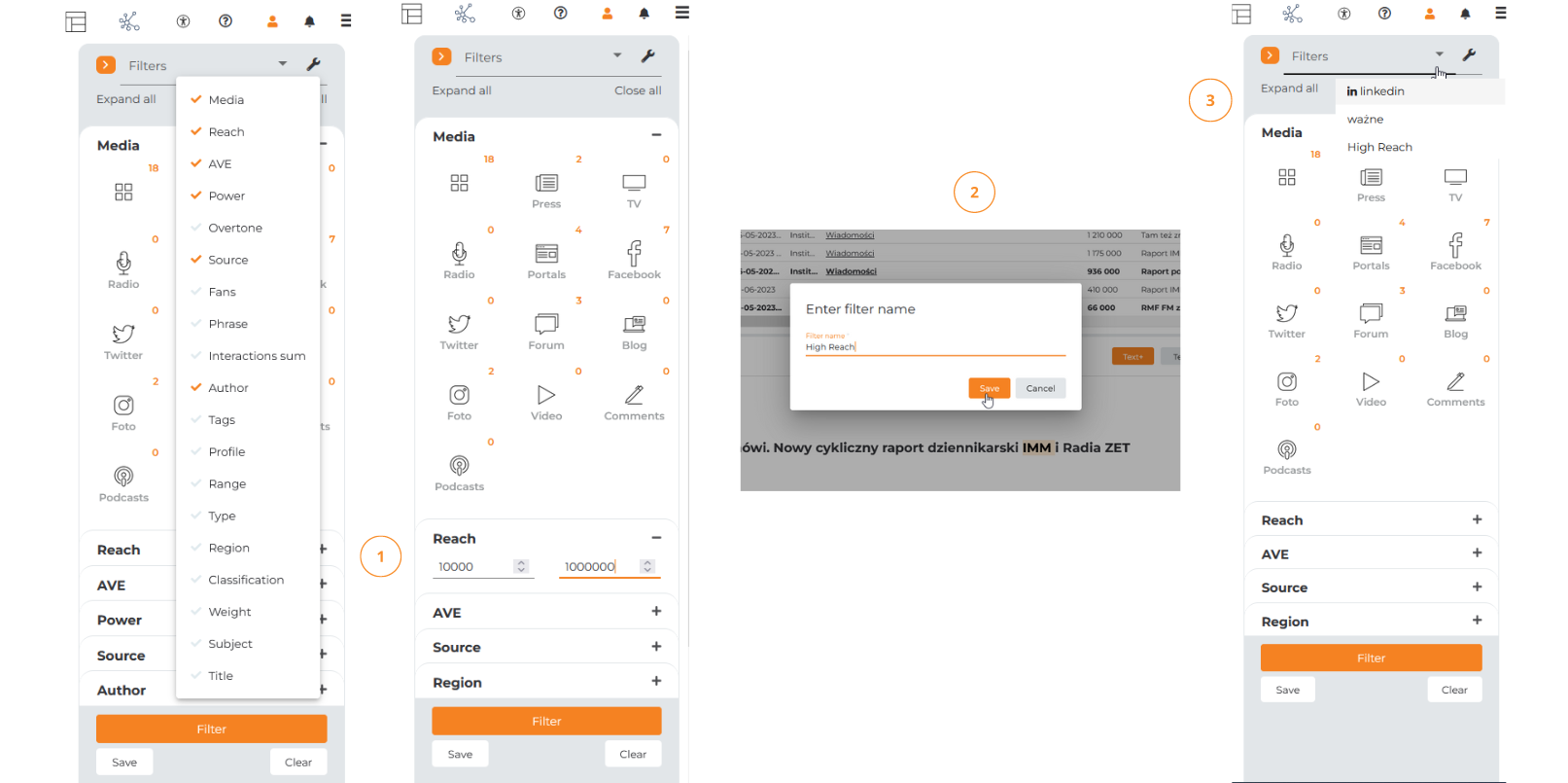
Predefined filters:
- Select the “Filters” section located in the main menu.
- Find the list of predefined filters and expand it to see the available options such as “in linkedin”, “do not miss” and “important”.
- If you want to search for content only from LinkedIn, select the filter marked “in linkedin” from the list.
- If you want to filter out content you haven’t read, check the “Don’t miss” option.
- Or, if you want to search for content with the highest importance (materials appeared on the home page), select the “Important” filter.
- After selecting the appropriate filters, click the “Filter” button to apply the settings.
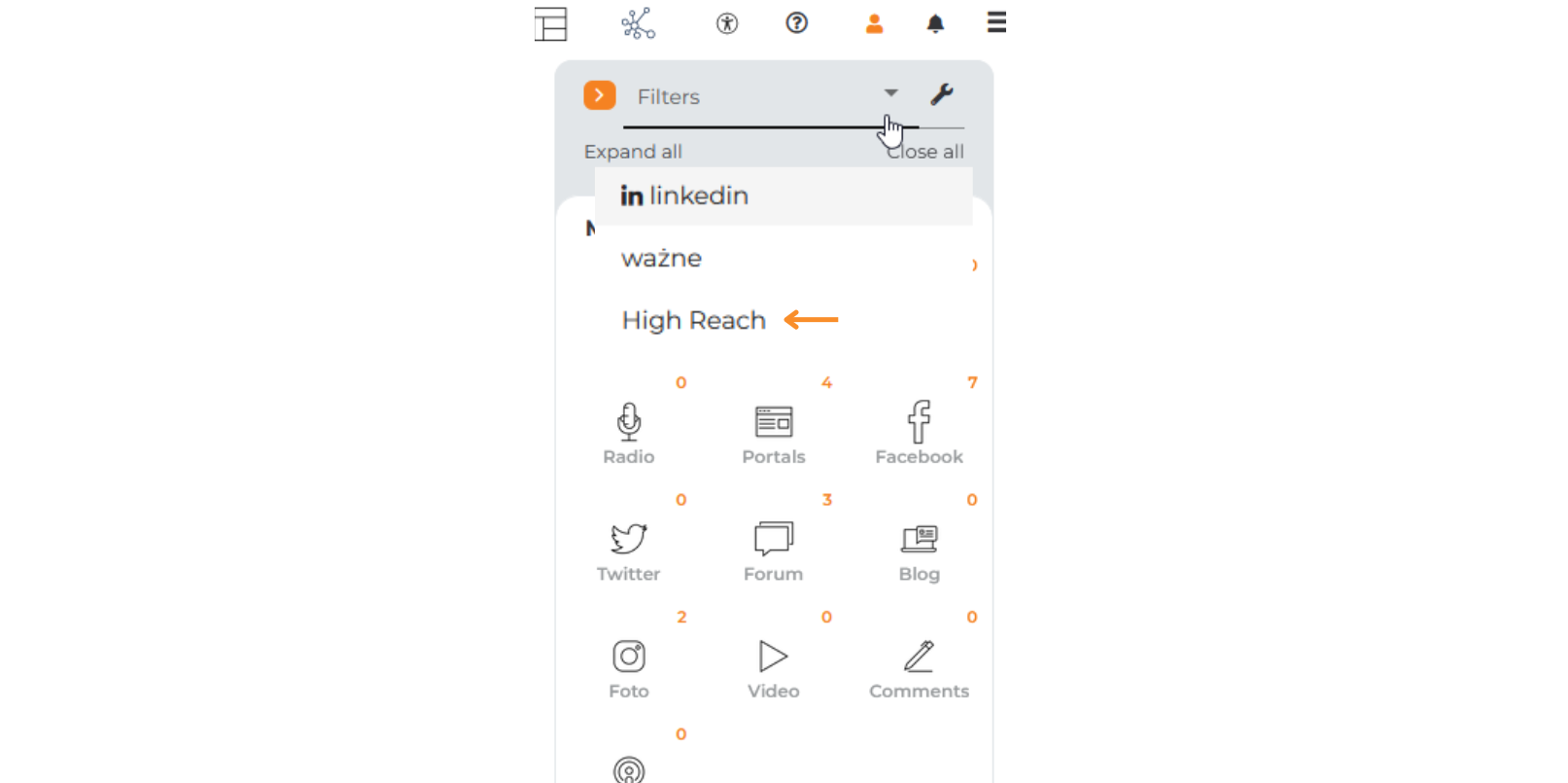
Remember that predefined filters are automatically set on the Platform, but depending on the available options, you can customize them to your preferences and needs.
🔔If you want to filter materials by specific media, use the Media tab, which is located on the right side of the Platform (Newsletter). The collected materials are sorted in terms of the types of media in which they appeared. Next to each icon, in the upper left corner, the number of found materials from the selected period is displayed.
- By clicking on specific icons, you can view monitoring results from selected media.
- All materials from the selected catalog, period and medium will be displayed automatically.
- You can select multiple buttons at once to view content from several types of media.
- Click on the first icon to select or deselect all media. It also indicates the sum of all materials from all monitored media.
@media only screen and (min-width: 768px) {.navbar-header{height: 82px;display: flex;justify-content: center;align-items: center;}}.header-title-breadcrumb { display: none;} body:not(.single-post) div#primary { background: #ffffff;} .logo-infos{
border-radius: 15px !important;}.header2 { background: white;border-radius: 15px !important;
}
class=”aligncenter wp-image-21520″ src=”https://pomoc.imm.com.pl/wp-content/uploads/2023/07/filtrowanie_media.png” alt=”” width=”800″ height=”399″ />
Do you want to quickly find the materials you need? Use the following options to narrow your results:
- Select the time period from which you want the content to be viewed.
- Select the catalog and medium for which you want to narrow the results.
- Enter a phrase in the search field next to the calendar (see also: Search in monitoring results). You can also use the advanced search option.
- Use the filters that are available on the right side of the Platform (Newsletter).